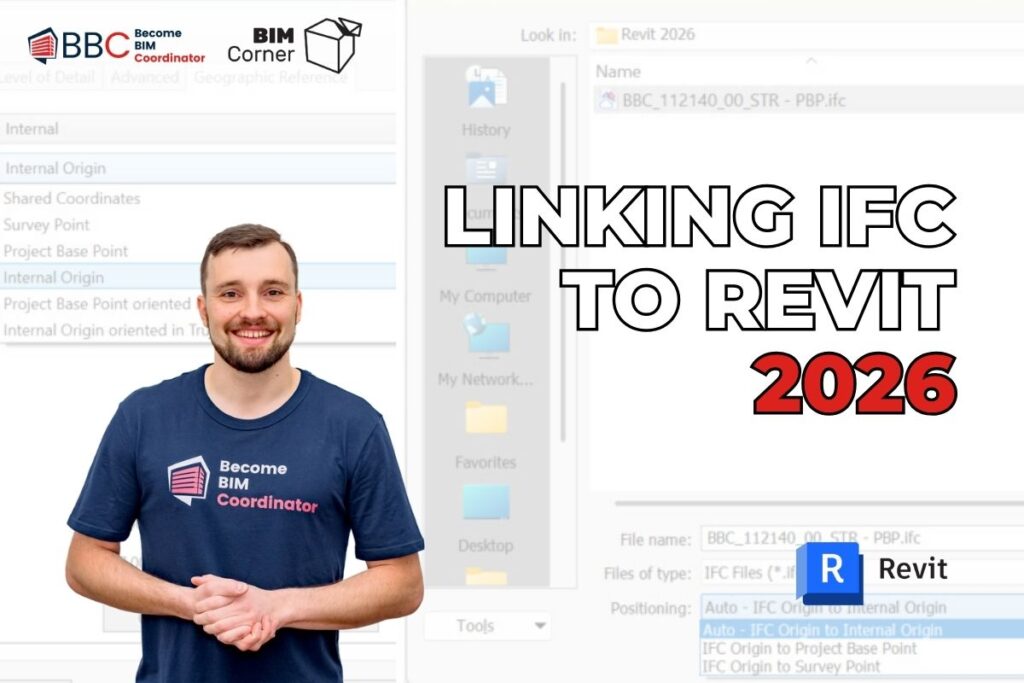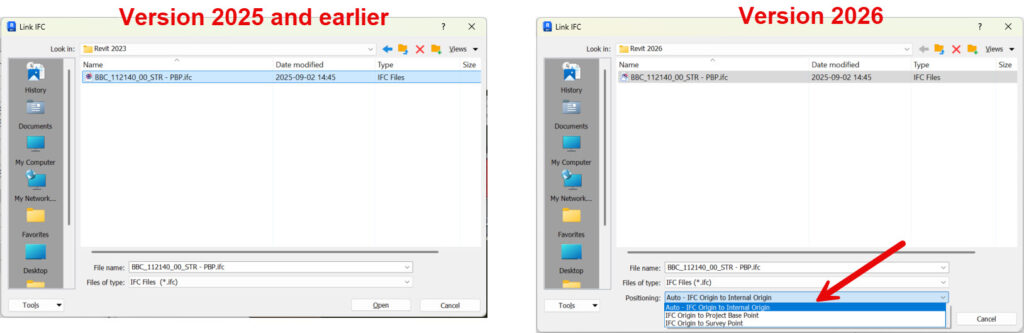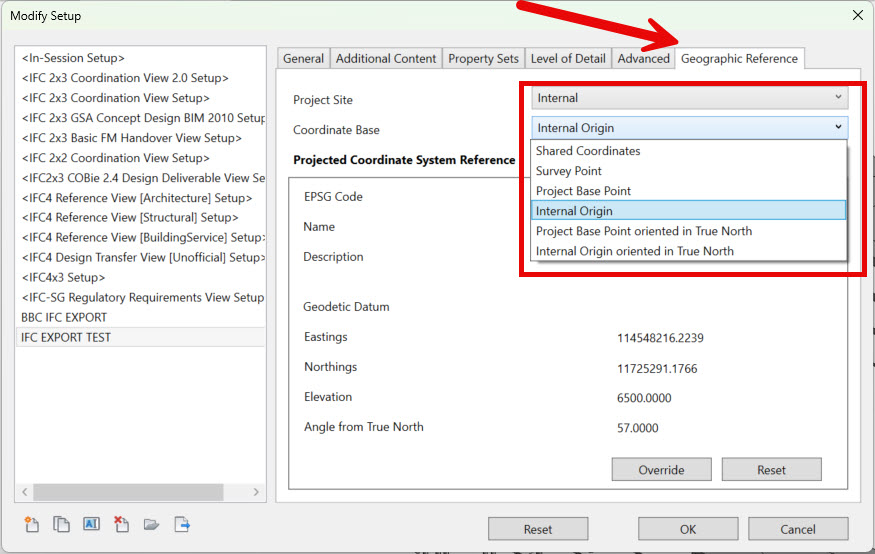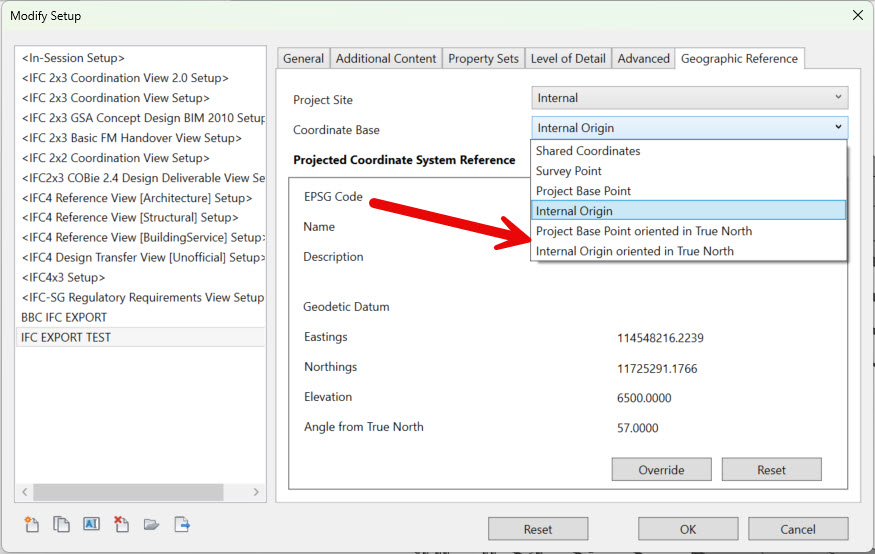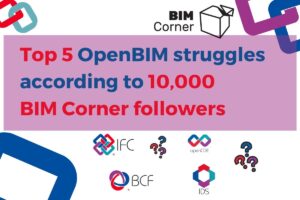If you coordinate BIM projects in Revit, IFC links have probably been a pain.
I speak with many BIM coordinators and managers who work in Revit. Many deliver openBIM projects where IFC is the standard exchange format.
The recurring complaint has been the same for years: linking IFC into Revit was slow and limited. With recent releases, that’s finally changing. Woohooo.
In Revit 2026, Autodesk gives IFC linking the attention it deserves.
What actually changed?
I see a few improvements. Faster placement of IFC models, higher accuracy, and new positioning options at insert. That removes a lot of the manual workarounds teams relied on in previous releases.
Today, I’ll go a bit deeper into what changed and how to put it to work.👇
What “linking IFC” in Revit actually does
When you link an IFC, Revit processes it in the background and shows it as a reference, not native Revit elements. It also creates a small set of helper files in the same folder as the IFC:
- *.ifc.RVT — the internal conversion used by Revit; don’t move or edit it.
- *.ifc.log.html — a conversion report with warnings, counts, and hints.
- *.ifc.sharedparameters.txt — a list of IFC parameters found in the link; you can add them to your project to build schedules from the linked model.
Here is how it looks in a folder:
If the source IFC changes, the link updates on the next open or on demand via Reload in the Project Browser. This “reference” workflow is the recommended approach for utilizing IFC data in Revit.
What’s new in Revit 2026 (and why it matters)
Two things stand out.
First, IFC positioning control at insertion. Before 2026, Revit would always link IFC Origin to Internal Origin, with no choice in the dialog. In 2026, you can select how the IFC is positioned when you place it. (see picture below)
It gives you predictable alignment without post-insert nudging.
Second, it’s noticeably faster.
Autodesk reports improved link performance (and better accuracy) in this release.
I will be honest with you. I haven’t tested it with a timer (so I don’t have exact data), but I see an improvement “with my bare eyes” even on a small model. Independent roundups cite speed-ups of up to ~50% depending on the files and hardware.
That’s the time you get back on every coordination drop.
Choosing the right positioning base
Ok, now comes the hard part.
Most confusion comes from mixing local project coordinates (for building work) with world/GIS coordinates (for where the project sits on Earth).
Revit and IFC support both, each in its place, but imo understanding it is one of the hardest concepts in Revit.
Revit exposes four references you should know. To make it simple, there is:
- Internal Origin (fixed; keep geometry within ~10 miles/16 km),
- Project Base Point (your project’s local zero),
- Survey Point (known site point; clipped moves the shared system, unclipped moves only the symbol),
- and Shared Coordinates (the common system across files; can encode GIS). I prefer acquiring coordinates from a correctly geolocated DWG so the CRS (Coordinate Reference System) comes along.
When you export to IFC, your choice of Internal / PBP / SP / Shared sets the local placement of the model.
It does not decide if GIS is exported. IFC4 can carry CRS metadata (e.g., IfcProjectedCRS / IfcMapConversion) regardless.
Keep the model’s numeric space local and let georeference ride as metadata for GIS tools.
Avoid using Shared Coordinates as the placement origin if that point points to a far-away GIS zero. Why? Because huge coordinates can trigger rounding issues and odd viewer behavior (Remember – keep geometry within ~10 miles/16 km).
Of course, some viewers will try to “help,” others won’t so I think that the safest BIM pattern is local placement plus georeference in metadata.
Two more details matter:
- Height/vertical offset between Internal Origin and your chosen reference must be correct. You should verify in a section view.
- Rotation (Project vs True North) should match downstream expectations; Revit exposes both at export and improves linkage with modified North.
Finally, with Revit 2026 you can decide IFC Positioning at the link, so your link base matches your export base. If the IFC was exported relative to PBP, link with positioning that lands on that same datum. It removes the problem with the manual positioning of IFC afterwards.
A dependable workflow (step by step)
Open a clean host model, prepare a target folder, and make sure you have write access.
- Insert → Link IFC. In 2026, pick the IFC Positioning option that matches the origin used when the IFC was created. If in doubt, begin with Internal Origin. IMO it’s the least risky baseline.
- Pin the link and save. This prevents accidental drags and keeps the relationship stable.
- Check orientation (Project North vs True North). Revit 2026 improves behavior with rotated north and large coordinates, but verify the plan/3D views.
- If you need you can add parameters from *.ifc.sharedparameters.txt.
Use Manage → Shared Parameters to bring in fields you want to schedule from the linked IFC (e.g., asset tags, classification).
My tip: If the link lands in the wrong place, please don’t try to guess.
First, I recommend that you check the origin used at export and make sure your Revit 2026 IFC positioning choice matches it.

Quick answers to common questions
Lately I got asked about a few things related to linking IFC in Revit, so here I add an answer to these questions.
Can I move or rename *.ifc.RVT?
Don’t do it. Revit relies on it to maintain the link relationship.
Moving it breaks the connection.
Where do I get parameters from IFC for schedules?
From *.ifc.sharedparameters.txt.
My recommendation is to add only what you will use in the project. And of course, try to keep naming consistent with the client’s data specification.
Is “Origin to Origin” gone?
No. It’s still there, but the key change is that Revit 2026 lets you choose positioning at link time instead of forcing a single behavior, which was “Origin to Origin“.
To sum-up
If this feels confusing at first, that’s normal. Geolocation in Revit is a nuanced topic. The fastest way to build intuition is hands-on testing: export a small pilot, link it with different Positioning choices, and verify results in plan, 3D, and the *.ifc.log.html.
My recommended starting point is simple: use local placement, carry georeferencing in IFC4 metadata, and document when and how links reload in your BEP so teams know what to expect.
If you want to go deeper, these two resources are consistently reliable:
- Autodesk IFC Manual — clear, up-to-date guidance on IFC with Revit: https://autodesk.ifc-manual.com/
- Lejla Šećerbegović — BIM Me Up blog and YT channel — practical articles and videos (coordinates, IFC, workflows): https://bim-me-up.com/
I hope this piece clarified how to link IFC models in Revit 2026 with fewer surprises and cleaner results.
Wish you happy testing!
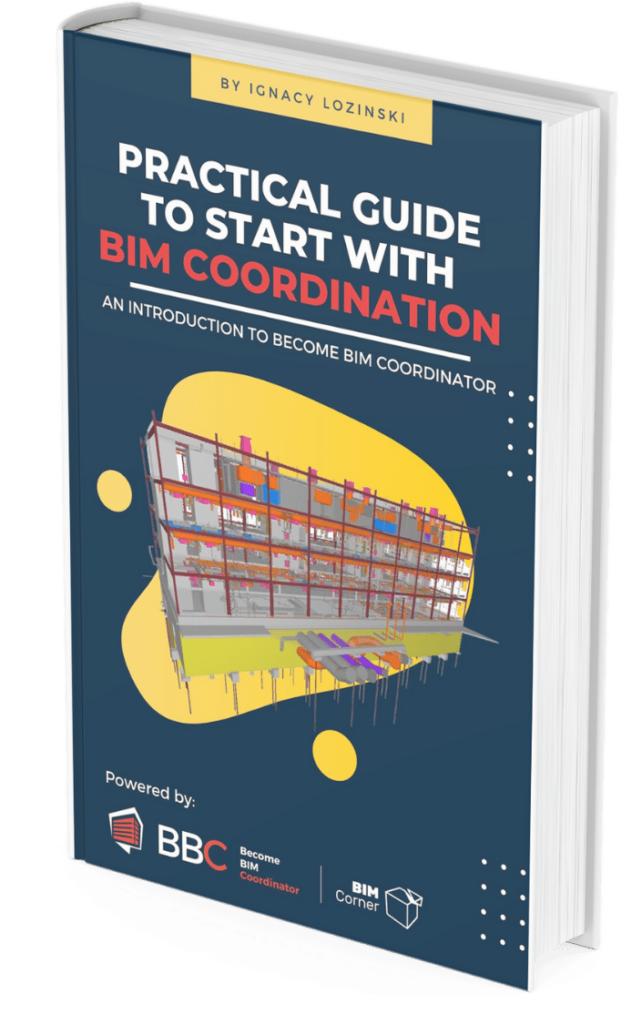
Interactive BIM Coordination guide full of tips, graphs, mind maps, and practical exercises. It will teach you the basics of BIM Coordination. All for free.