Recently we conducted a survey at BIM Corner asking you, the readers, what kind of information you would like to learn regarding Building Information Modeling. The result exceeded our wildest expectations, and we received over 1000 answers from people from around the world. We started analyzing them. It gave us a full picture of what challenges you face in working with BIM, what you are interested in, and what causes the biggest problems for you. One of the topics repeated frequently was the issue of multidisciplinary BIM Coordination. To meet the expectations of the readers, I have prepared a post describing the main steps of the coordination process.
If you are new to “BIM”, I think this article will be a good summary of coordination basics. I hope that even more advanced people will find something interesting here, and at the same time will be able to consolidate their knowledge on this topic.
The following article is included in the "How to become BIM Coordinator". In case it’s the first post you came across, I encourage you to read the introduction of the full series. I explain there how the articles have been organized to make sure you can get the most out of the series. Have a good read.
Table of Content
- What is multidisciplinary coordination ?
- Step 1: Proper models placement in relation to each other
- Step 2: Selection of coordination tools
- Step 3: Proper export of models to IFC format
- Step 4: Combining models into one multidisciplinary model
- Step 5: Specifying the scope of model checking
- Step 6. Determining the rules for the model checking
- Step 7. Carrying out a model checking
- Step 8. Assigning the results of the check to the relevant persons
- Step 9: Sending coordination reports
- Step 10: Results analysis and further steps
- Summary

DO YOU WANT TO BECOME A BIM COORDINATOR ? I AM BUILDING AN ONLINE PROGRAM TO BOOST YOUR CARRER IN BIM
What is multidisciplinary BIM coordination?
In short, multidisciplinary BIM coordination is a process that involves combining models of several disciplines (for instance, architecture model, ventilation systems, electrical systems, prefabrication model) and checking whether there are collisions between these models. Multidisciplinary BIM coordination also includes checking the accuracy of the information contained in the models, sending collision reports, creating lists of model elements, and conducting coordination meetings.
Today I will present the most common form of BIM coordination, namely model collision checking. But what collisions are we talking about here? Let me explain:
Structural engineer models the load-bearing wall, and the HVAC engineer creates the air conditioning system. In certain places, the air conditioning ducts run through the load-bearing wall. Here a collision, which must be found and reported to the design team, occurs. At a first glance everything looks easy, isn’t it? It seems like it, but there are a few steps worth remembering to ensure that the whole process, starting from detecting the collision, through communicating it, to solving the problem, runs smoothly. The steps are as follows:
Step 1: Proper models placement in relation to each other
To make multidisciplinary coordination work properly, the models must be set precisely to each other. More than once, I have encountered a situation where someone checked models which had completely different coordinate systems or were shifted by several or even several dozen meters towards each other. There were two effects. It was either lack of collisions (because the models did not overlap at all), or many nonexistent collisions to check. We want to avoid such situations, so we have to make sure that the models we combine have the same coordinate system and are accurately set .
How can I place my models properly in relation to each other?
There are many ways to do this, and it all depends on the program you use to combine and place your models in relation to coordinate system . A detailed description of the process itself based on one tool (for example, Revit) would certainly demand at least one full article (and probably such a post will be published soon). As a user of Autodesk Revit, I have learned that to understand how the coordinates work and how to set up models correctly in this program, you need to know a few things:
- we need to know that there are two coordinate system in the Revit: Internal Coordinates and Shared Coordinates;
- understand what Project Base Point and Survey Point are and how they work ;
- know the difference between True North and Project North;
- know how to link models and use Worksets;
I recommend an article that clarifies the above topics:
https://bimtrack.co/blog/blog-posts/setting-up-revit-shared-coordinates
I also include a video explaining the concept of shared coordinates and how to place models against each other.
Step 2: Selection of BIM coordination tools
Currently, there are several coordination tools on the market, and their selection depends on a few factors. To choose the right program, I recommend to start with asking ourselvs 3 simple questions:
- Are the models/documentation created in one or more programs?
- What tool does my company currently use for multidisciplinary BIM coordination?
- Do we already have a license for any coordination program?
We distinguish 3 groups of programs allowing conduct multidisciplinary BIM coordination:
- Modeling programs – If you use one tool for modeling multiple disciplines, it may be an option for you. For example, Autodesk Revit gives you the ability to check collisions. Simply link discipline models, and then select Interface Check in the Collaborate tab. For instance, you can see if connected installation models collide with an architectural model.
I encourage you to watch the video explaining the abovementioned activity :
2. Common Data Environments – A few CDE’s on the market give us possibility to conduct collision chcek between different models models in the cloud. Trimble Connect or Autodesk BIM 360 are one of those tools. If you keep your design documentation and models on the BIM 360 platform, check video below to find out how to coordinate disciplines with this tool.
3. Dedicated BIM coordination tools– These are programs that can create advanced model coordination. Such tools give you the most possibilities in terms of file reading, collision detection, model data validation, creating detection rules, grouping detected collisions, creating coordination reports as well as sending reports to the rest of the people involved in the project. The two best known and most commonly used programs are Solibri Office (formerly Solibri Model Checker) and Navisworks Manage.
In the following points, I will show you the steps that need to be taken to conduct coordination using Solibri.
If you are interested in the topic of tools used by BIM Coordinator, I invite you to read my previous post: http://bimcorner.com/ultimate-bim-software-list-for-bim-coordinators/
Step 3: Proper export of models to IFC format
During multidisciplinary coordination, project groups can use different modeling software. For instance, architects will use ArchiCad, structural engineers – Revit, and the prefabrication department Tekla. Each of these software is made by different provider and saves the model to different file formats. Multidisciplinary BIM coordination consists of merging the models into a collective model that will include all currently tested disciplines. So how do we put these models into one if they are created in 3 different programs? Here the IFC format comes in handy (you can read more about what IFC format is and why you should use it here: http://bimcorner.com/everything-worth-knowing-about-the-ifc-format/).
Each of the abovementioned programs features a function required to export the model to IFC format. We export the models to the IFC file and then combine them into one multidisciplinary model, for example, in Solibri.
How to export the IFC model properly?
Exporting our IFC model may seem like a simple task, but it is not really true. You should be very careful about the way of doing it. Always pay attention to mapping the data from the native file to the IFC file and also what kind of 3D view we use when exporting (applies to some programs like Revit). Sometimes the objects in a view are hidden and may not be exported to IFC. Exporting IFC file properly is actually also a topic for another post. For those who would like to learn more, I have included Revit, Archicad, and Tekla guides that will help you understand how to export correctly to IFC from these programs:
ArchiCAD: IFC ArchiCAD guide
Revit: https://damassets.autodesk.net/content/dam/autodesk/draftr/2528/180213_IFC_Handbuch.pdf
Tekla Structures: https://teklastructures.support.tekla.com/2019/en/int_ifc_export
Step 4: Combining models into one multidisciplinary model
As we already have the IFC models, we can combine them into a single multidisciplinary model, which will be our base for BIM coordination. To illustrate better how to do it, I will use Solibri and show you an example.
In Solibri, in the main menu, click on File – > Open Model and select the model we want to load. In our case, open the IFC file for Architecture first.
After loading the file, we must determine the appropriate model category. In our case, we set it to Architectural.
We add more models to the architecture by going to File -> Add models. We can select several models at once. The same is true for the architecture, you must correctly determine the model category. It will help us to classify the collisions when setting the check rules, but I will tell you about it in the next steps.
After adding models, we choose proper discipline category for each model:
Below is a short video illustrating how to combine models in Solibri:
Step 5: Specifying the scope of model checking
All right, our disciplinary models have been combined into one. Now, it is worth considering the scope of our BIM coordination. A few questions can help us with that:
- Do we only check for collisions between the models or also the correctness of information in the models?
- Are we interested in whether the modeled spaces meet the design conditions of the so-called: Space Validation?
- Are we going to check if the installations are properly modeled and have appropriate distances from construction elements?
- Will the coordination also include checking that appropriate distances between installations are maintained following the standard?
Asking ourselves the above questions at the beginning of the coordination process will help us to structure the rules we will set for our program to check (about the rules in the next step). This will allow us to catch the anomalies between the models faster, detect collisions, design errors, missing information, and elements which fly in the air (believe me, you will meet more than once the columns or beams hanging several meters above the roof of the building).
Step 6. Determining the rules for the model checking
The next step that needs to be done is to create model checking rules. What are those? These are user-defined rules that specify which elements of the model are checked, and also the conditions when a given element is considered to be a reportable case (so-called: issue). For example, our BIM coordination will consist of checking only the collision between the architecture model and the air conditioning model.
Let’s see how it looks in Solibri. First, we go to File – Ruleset manager. The program already has examples of rules created by default, so we will use them. Then, we select the appropriate rule that checks the architecture and air conditioning elements, and open it in the Workspace panel. Next, we select the appropriate rule and look in the Properties panel which elements will be checked (figure below).
Solibri gives you great possibilities to filter, classify, and group rules in various ways so that they will check what we really need. The very subject of creating rules and checking the model is extensive and will also be discussed in more detail in upcoming posts.
Below you can find a short video showing how to set rules in Solibri:
Step 7. Carrying out a model checking
Our model is ready. Now it is time to check it according to predefined rules. In Solibri, we go to the Checking section and open the rules we defined in the previous step.
We have no choice but to press the Check model button and wait for Solibri to complete the model analysis.
After checking, in the Results panel, we received automatically grouped issues, which the program considered as collisions. As we can see we got 15 ventilation collisions with suspended ceiling and 26 with walls. We consider collisions with spaces to be irrelevant in this case and accept them immediately.
By pressing on individual issues, we can see where they are located.
Below is a short video showing how to perform a simple collision check in Solibri:
Step 8. Assigning the results of the check to the relevant persons
BIM Coordinator should check, describe, and assign each collision to the person responsible for solving the problem. In Solibri, to register a given collision, we click the right mouse button on the case and select Add Slide (or click the “i” keyboard shortcut). Then, in a new window, we specify who is responsible for the collision, add the date by which the case should be clarified, set the collision status (Assigned), and write a short comment explaining the problem.
PRO TIP – From my experience, I know that a system where we assign a collision to one person rather than to, for instance, the whole department or to several people at once works best. It reduces the possibility of misunderstanding, shifting responsibility to someone else, and long waiting time for the problem to be resolved.
Step 9: Sending BIM coordination reports
We went through all the collisions we received in the Checking panel and assigned them to particular people. Now you need to somehow communicate to the relevant team members that collisions are waiting for them to be solved.
How do we do that? For this purpose we use reports. Sending such a report in Solibri is quite a simple operation:
- Enter the Communication section and create a presentation in the Presentation panel,
- Press the New Presentation button. Name the presentation to suggest what kind of cases it contains (in our case, Architecture versus Air Conditioning). Then choose From Checking Results.
- The presentation prepared in such a way can be sent as a report by clicking on the Report button.
- Here we can choose the form of the collision report. We can export it to Excel, create a PDF, or send it in the open BCF (BIM collaboration format)
I am in favor of sending reports in BCF format to the BIM Collab platform via the BCF Connector.
You can find out more here:
And on the software manufacturer’s website:
Step 10: Results analysis and further steps
BIM is not only about creating data but also about analyzing it and planning appropriate actions based on the information received. In the case of BIM coordination reports, it is extremely important to carry out such analysis. It will help us find out which part of the project contains the greatest number of collisions, which discipline has the most cases to solve, and we learn about the general condition of the disciplinary models.
For example: If we know that level 2 contains the largest number of collisions and the ventilation department is responsible for the majority of them, it gives us a clear signal – “We need to talk to the head of this department and figure out where the problem is.”
Maybe they have a workload and need extra hands to work, maybe the people who design/model are not experienced enough, maybe the department has received the wrong information from other industry professionals. The reasons may be different, so you should catch cases of such design “bottlenecks” and intervene as early as possible.
Report analysis can be carried out in various ways. For example, we can use Excel or Microsoft Power BI. As I have mentioned before, I really like the BIM Collab tool, which besides keeping all reported issues in one place gives me also the possibility to visualize reports.
Summary
As you have noticed, multidisciplinary coordination requires the BIM Coordinator to have at least a certain knowledge concerning several tools, and it is not an easy process. The 10 points mentioned above are actually the essence of what proper coordination should look like. I wished the article, though still long, to be as simple and understandable as possible. We got familiar with each of the points without going into the details of specific tasks. Moreover, we did not talk about other important activities that are inherent in coordination, these are as follows:
- loading reports into modeling programs to identify and redesign collisions;
- efficient BIM coordination meetings;
- detecting and automating repetitive tasks;
And many others that we will encounter during our work as BIM Coordinator. In my series “How to become a BIM Coordinator”, I will gradually add new posts explaining the above topics.
I hope this article will at least clarify slightly what multidisciplinary coordination is all about and give you the motivation to seek knowledge on this topic on your own. In the comments section, feel free to describe how you carry out BIM coordination, what tools you use, what is the biggest challenge you face, and what else you would like to learn. Meanwhile, stay safe. See you soon in the next posts.

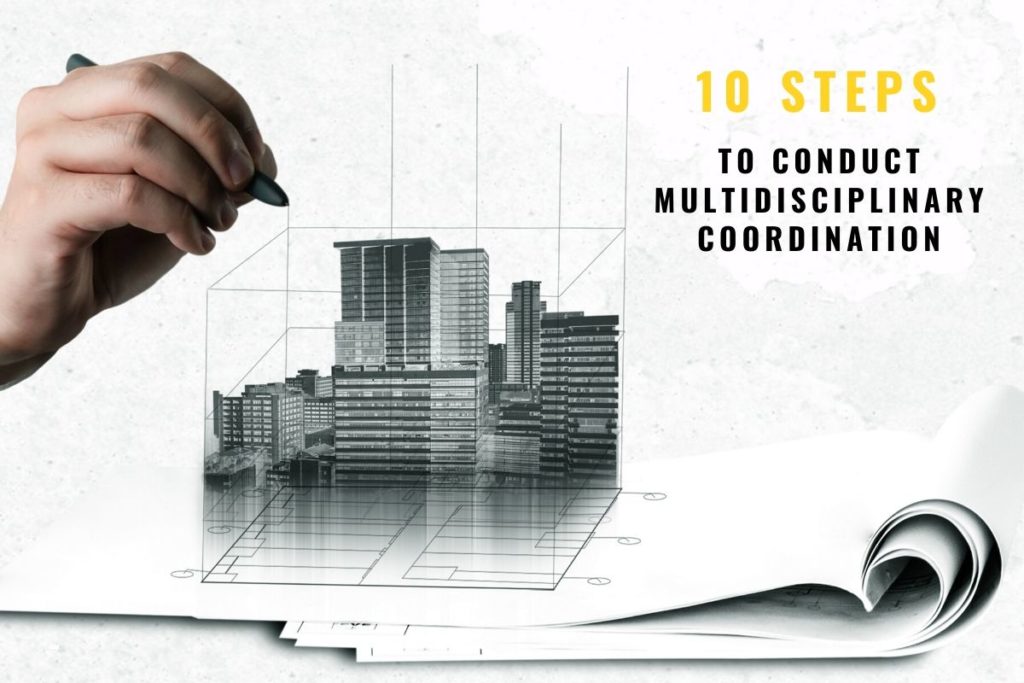
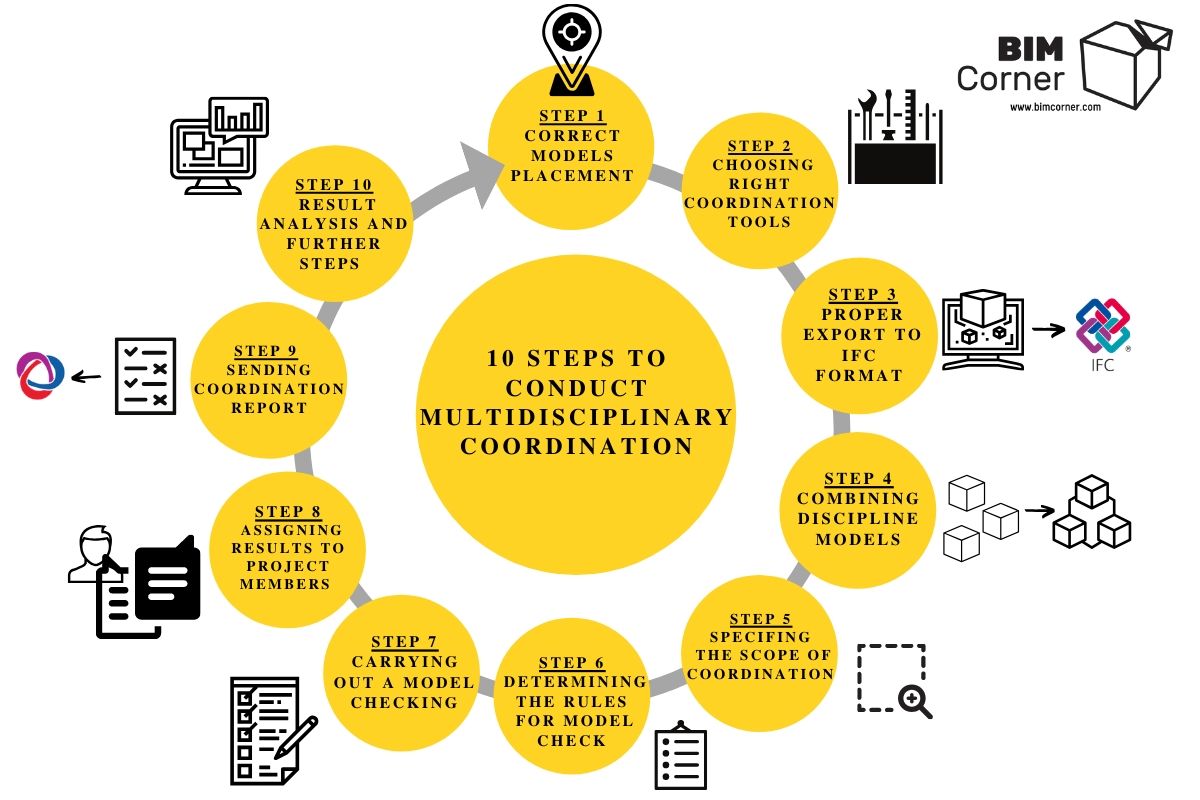
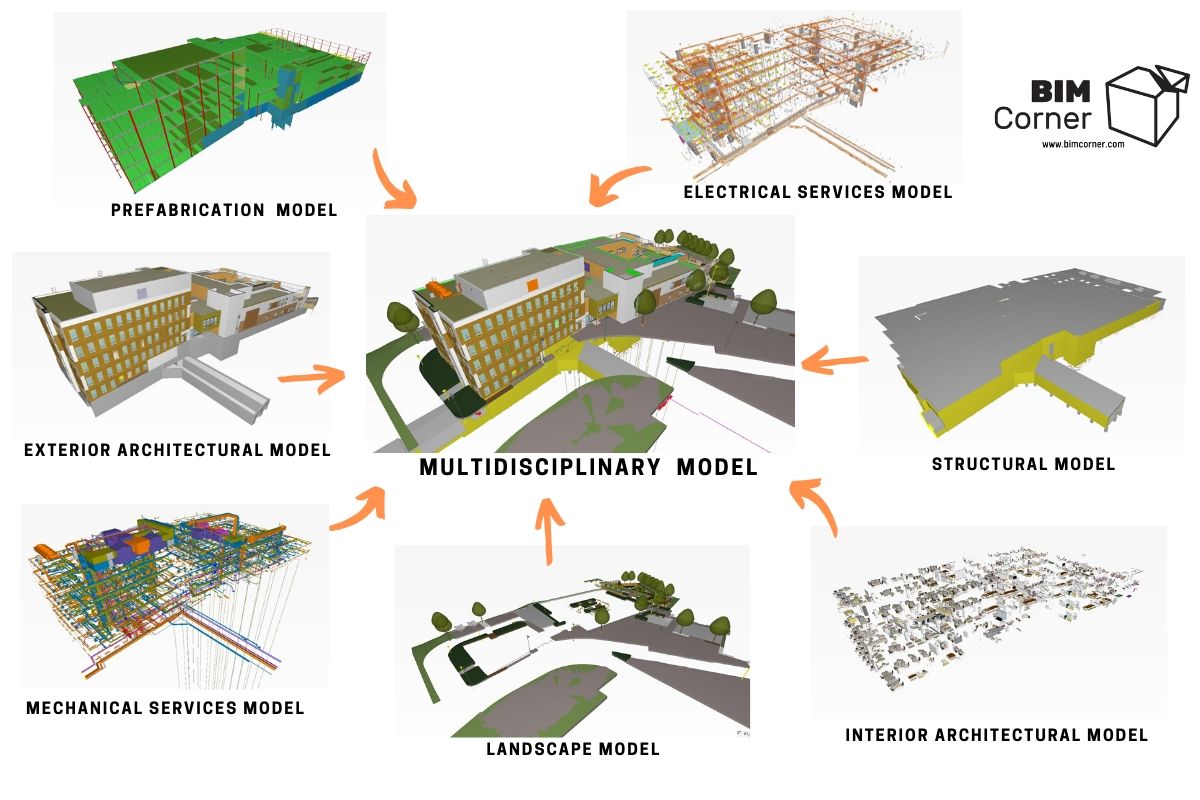
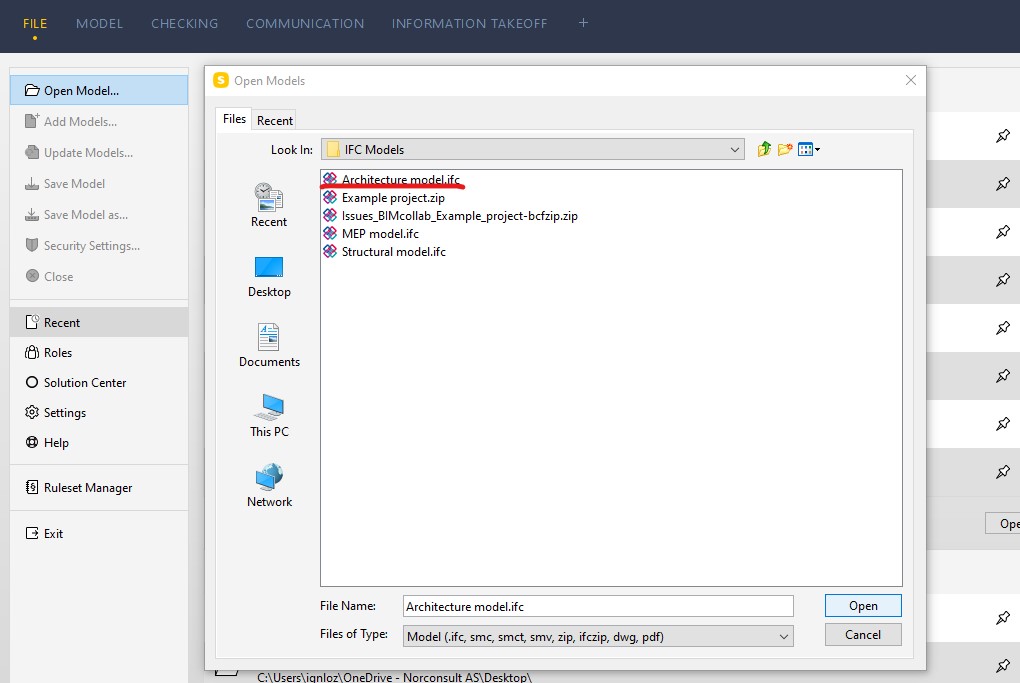
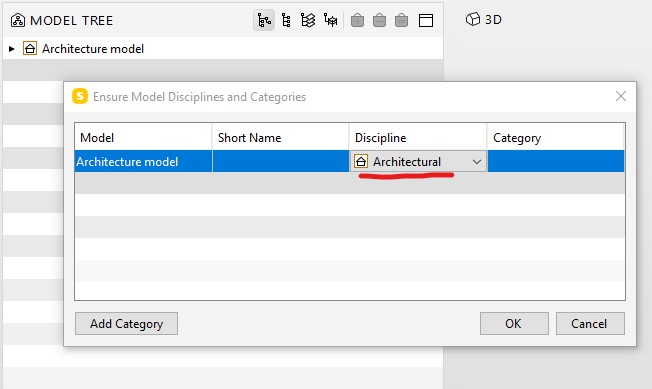
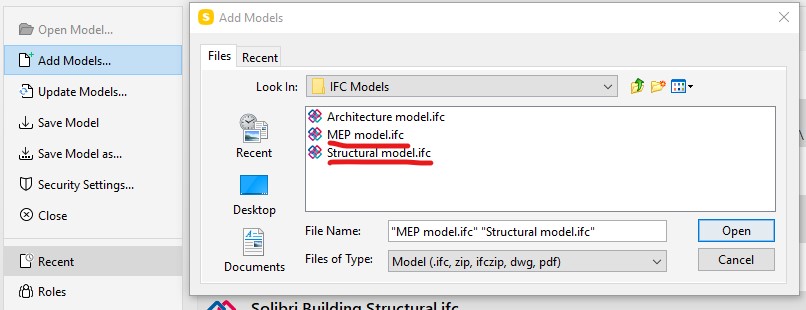
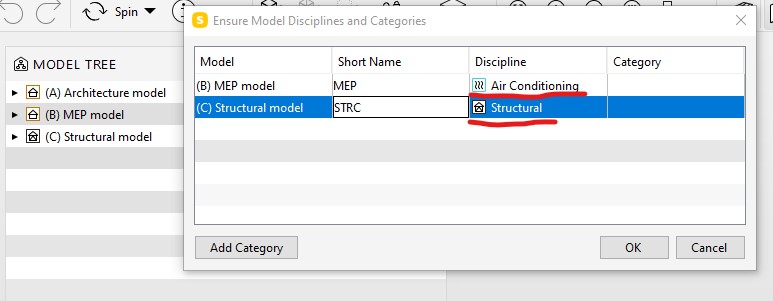
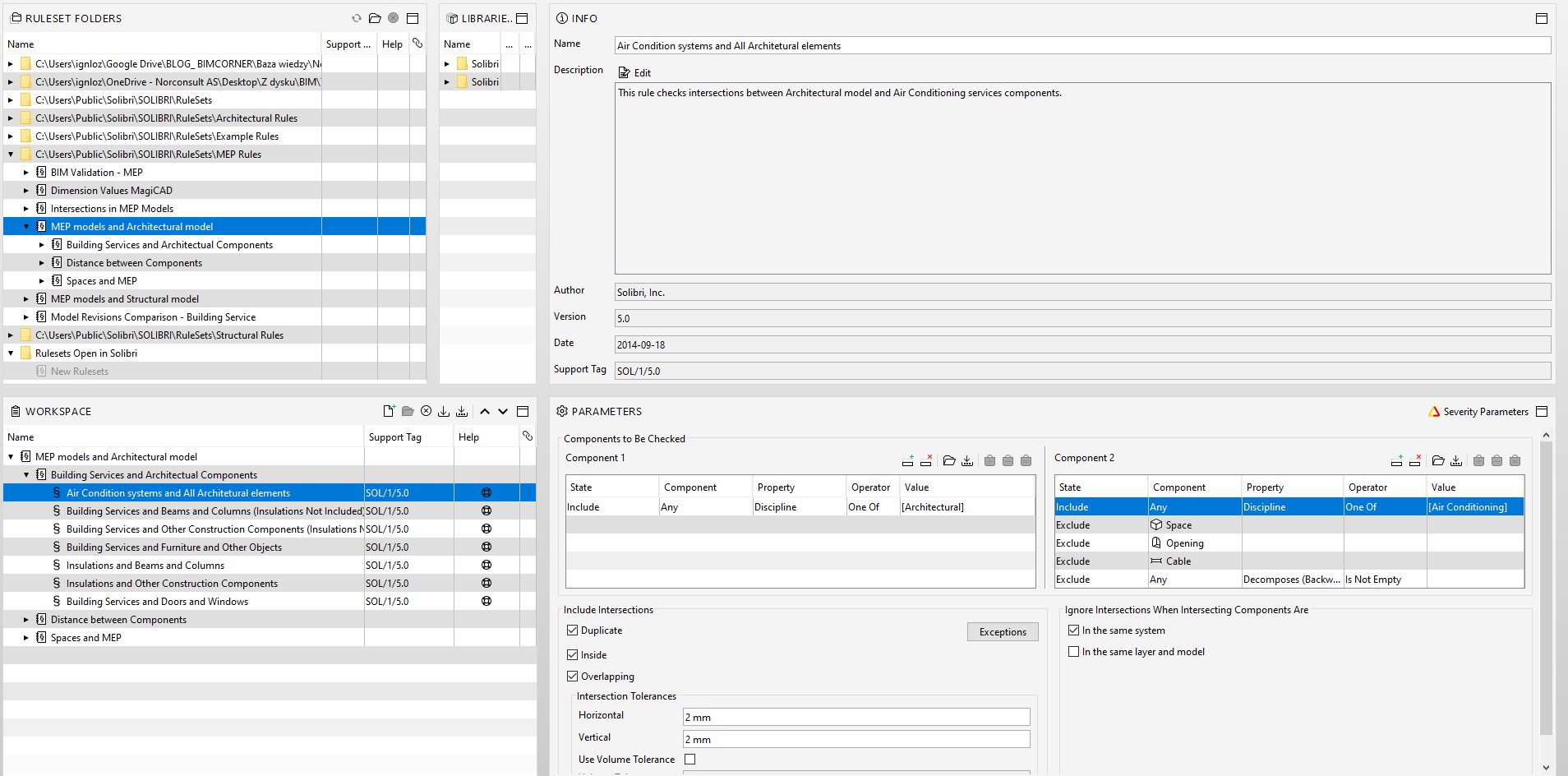
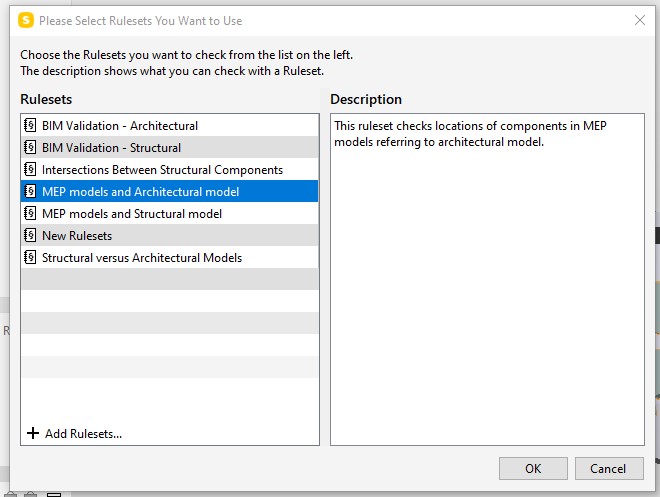
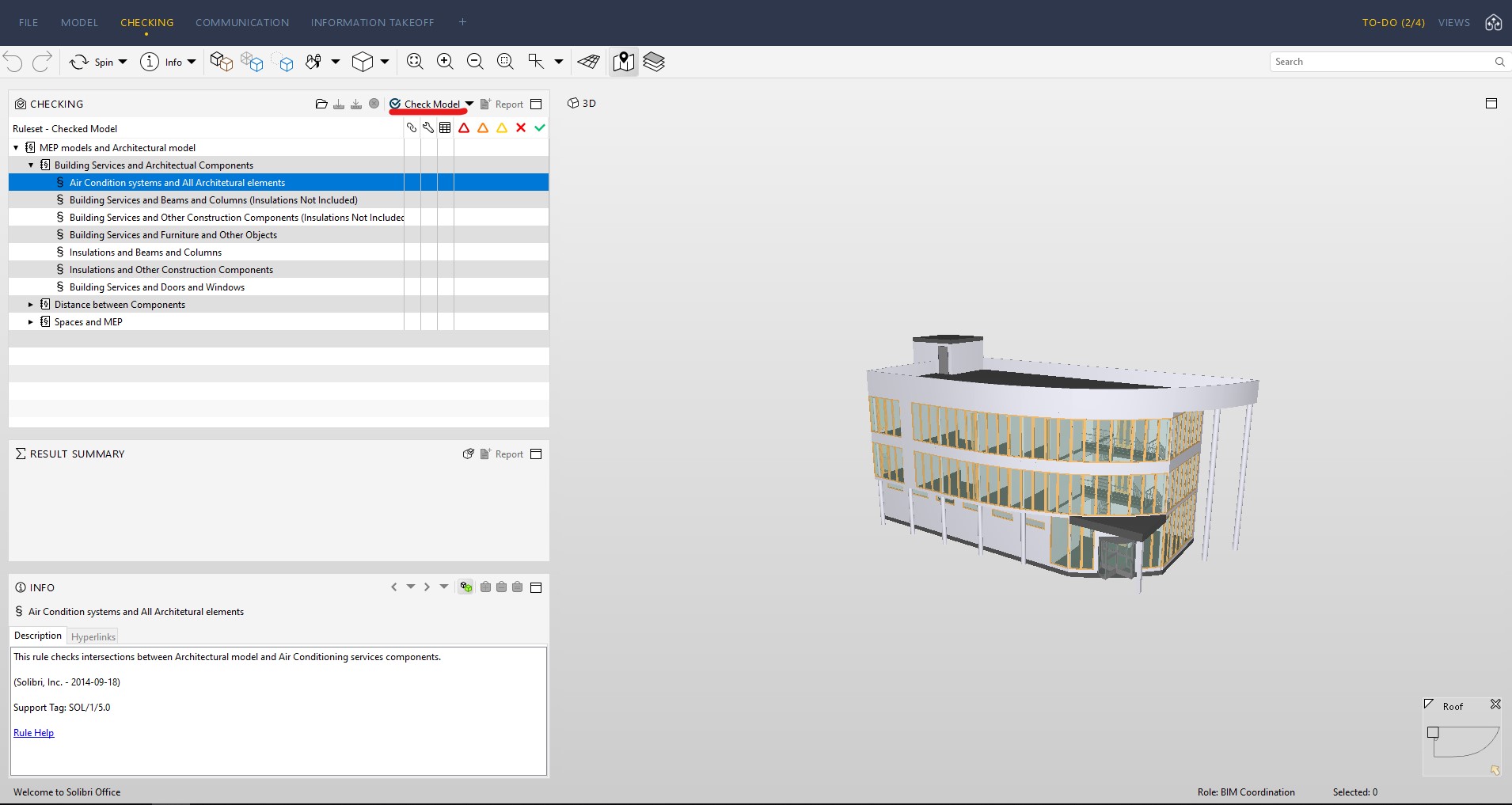
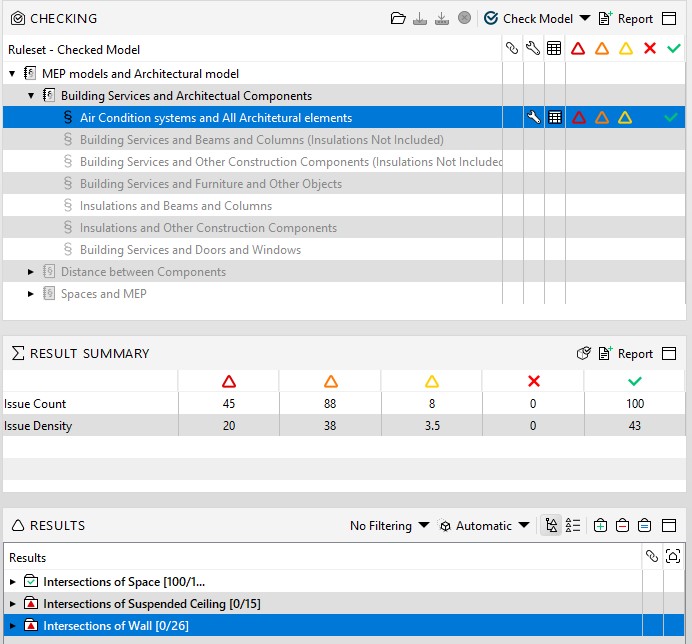
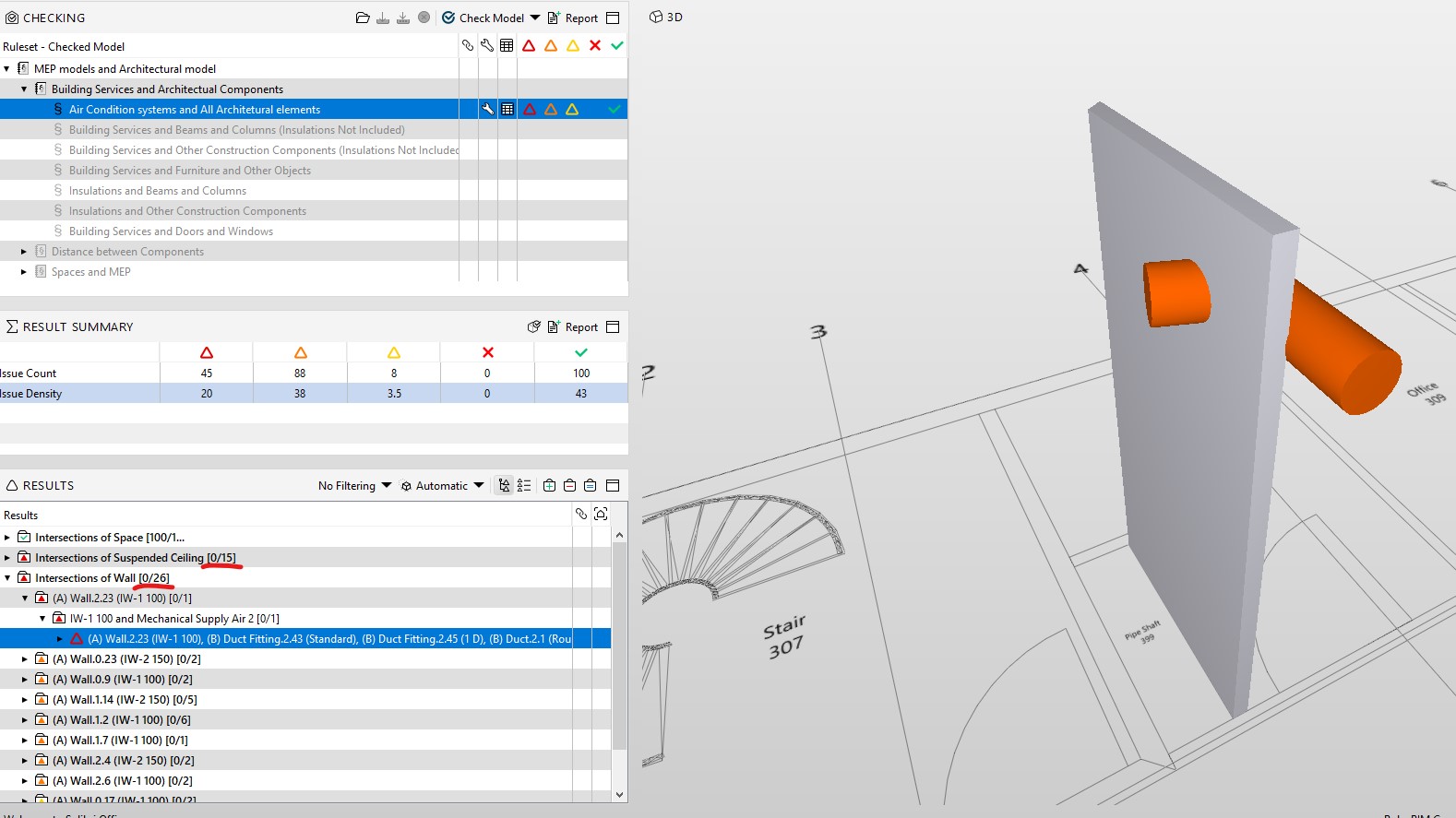
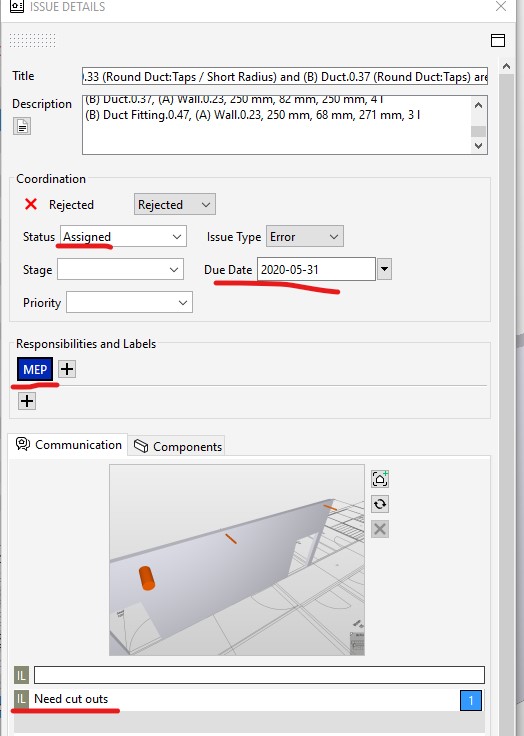
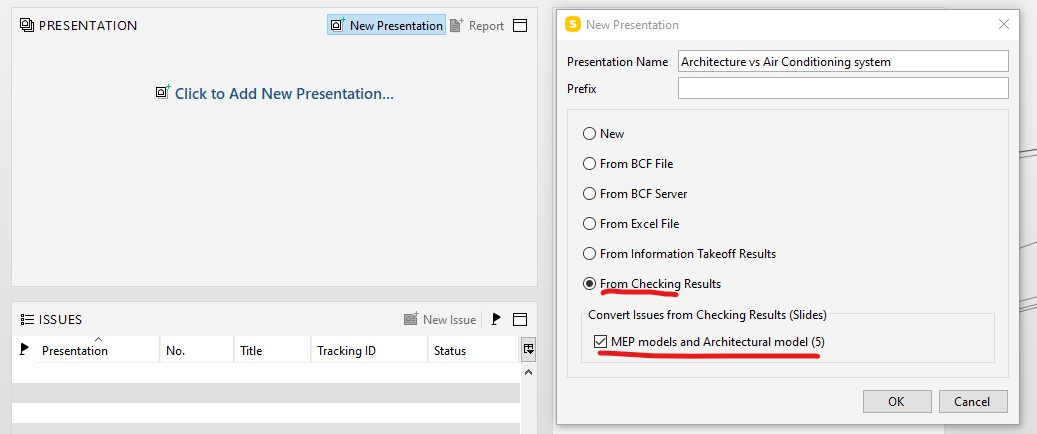
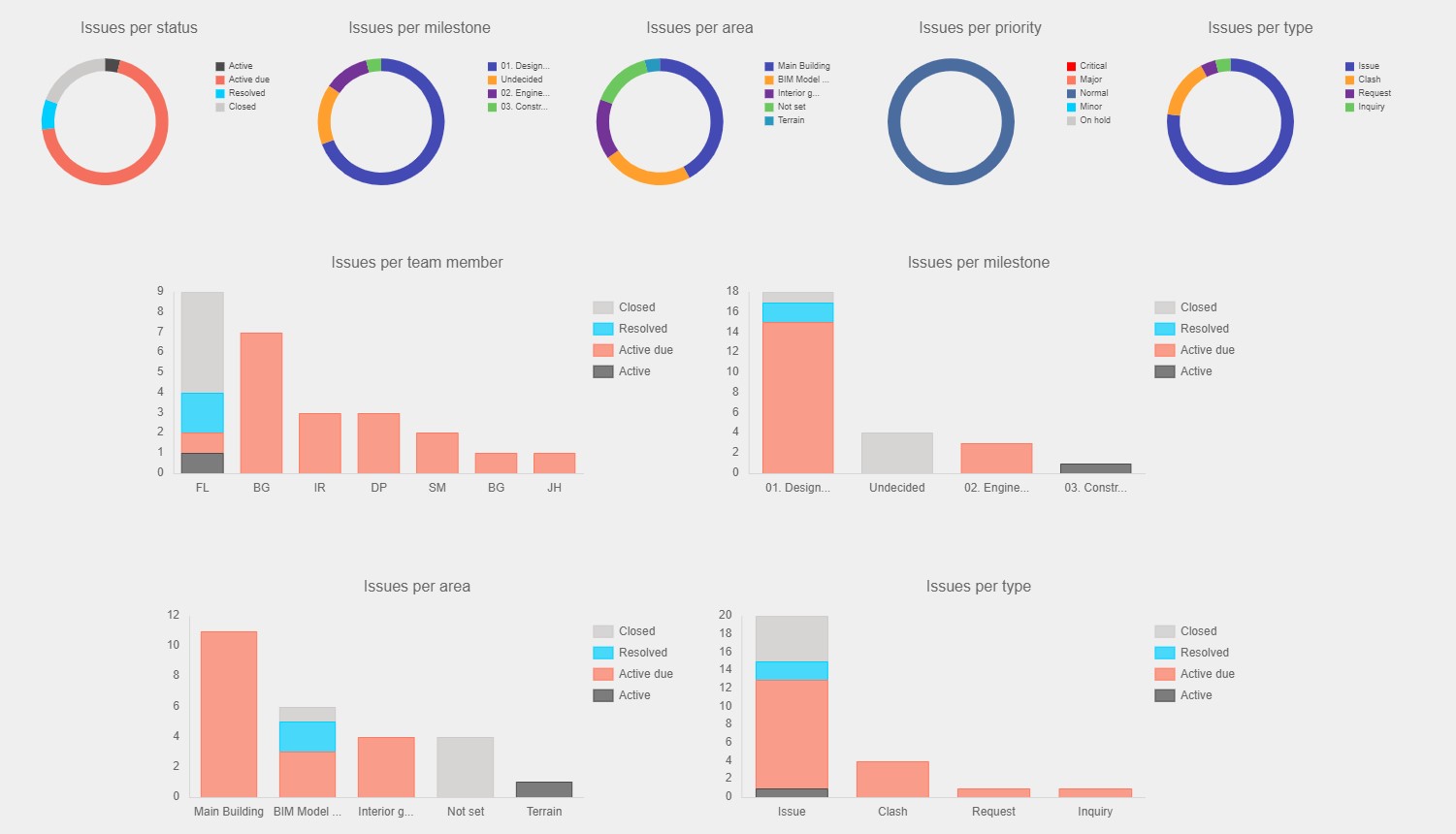







I use Solibri too
Thanks Ignacy! I agree with you. We need to become an integral part of a design team as a BIM Coordinator.
Thanks for sharing, great article
Hi Ignacy, Great and informative post. Thanks for sharing