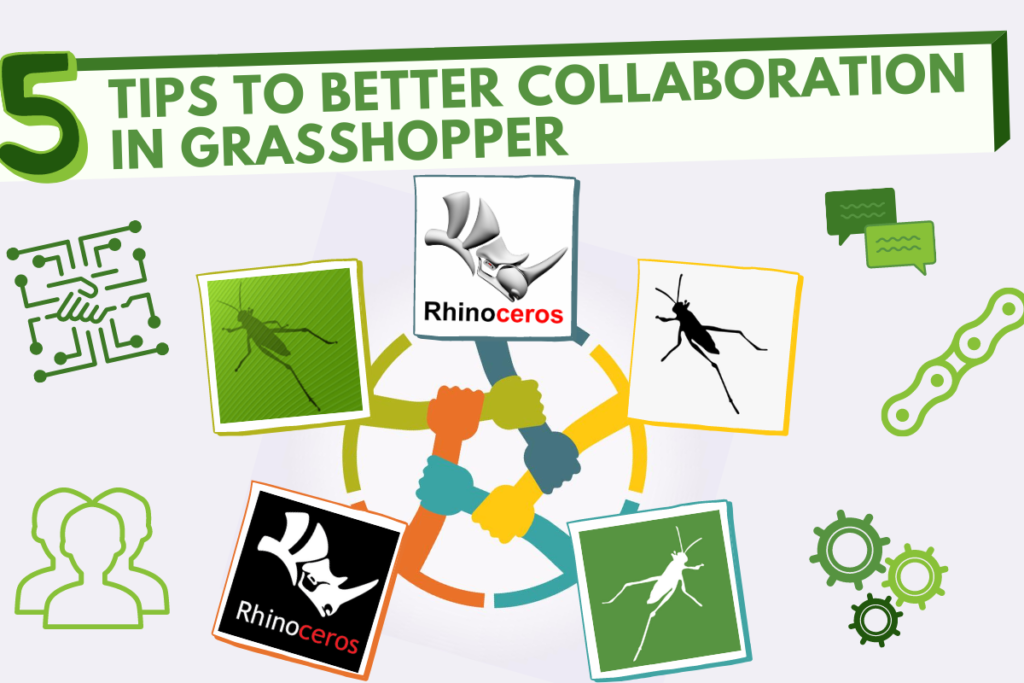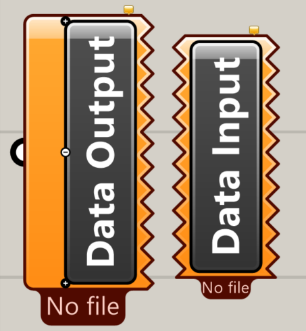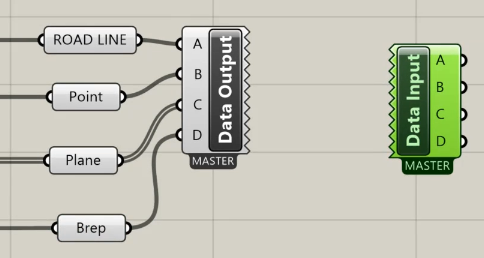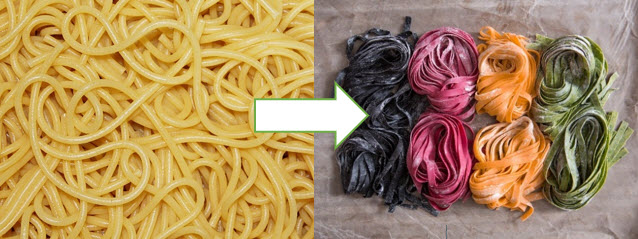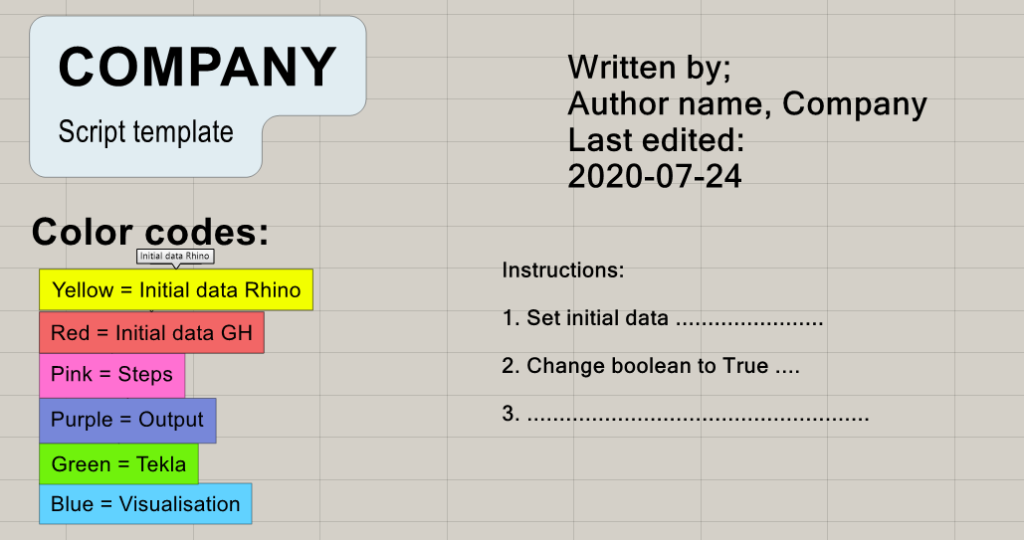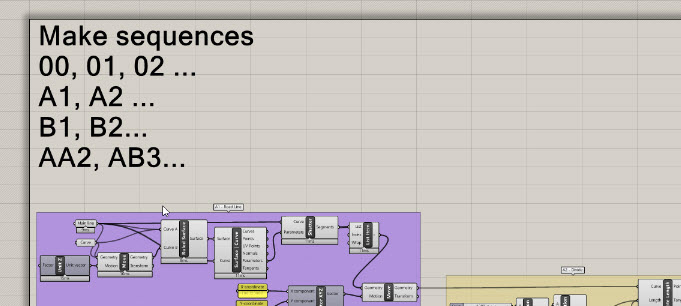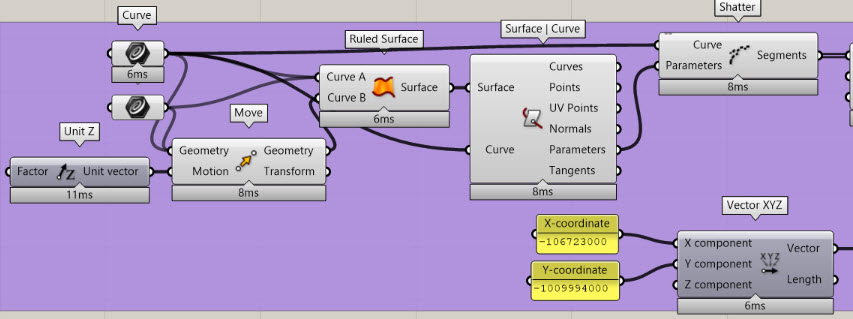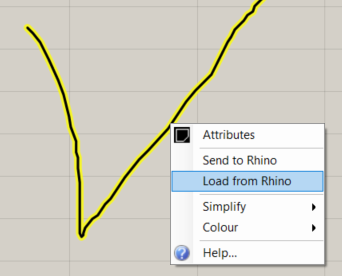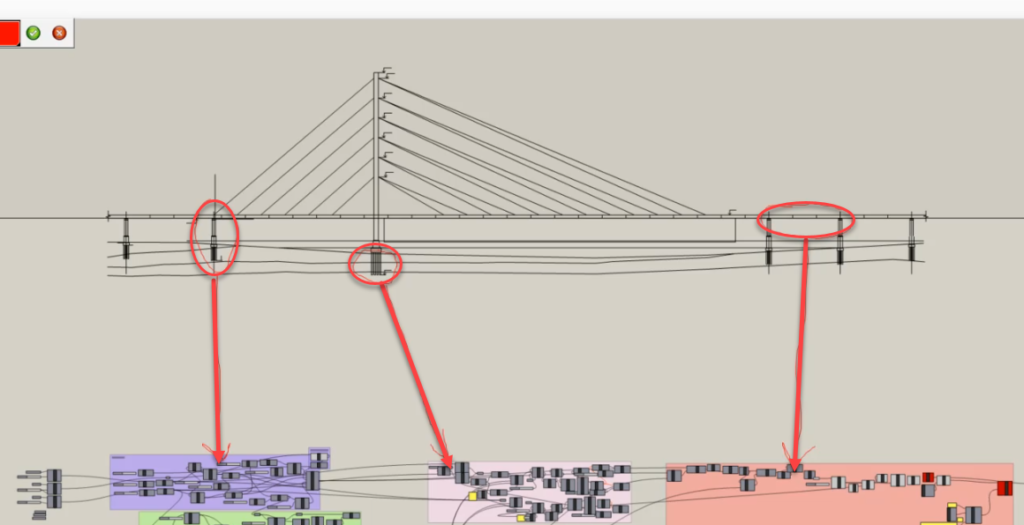How to perform good collaboration in Grasshopper?
How to manage several GH users on one project?
For answers to these questions check out the new episode of Grasshopper Tips & Tricks. In the newest video, you can find my favourite tools to improve collaboration process on your parametric projects. Everybody knows that Grasshopper has not been created to work simultaneously with other users. Nevertheless, with some tricks, you can manage that and boost your efficiency.
5 TIPS to better collaboration in GRASSHOPPER
1. Data Input/output
With many Grasshopper users working simultaneously, the question arises: How do we all manage to work on the same model? <> component comes to the rescue together with the following workflow:
On-screen we can see some of the data with geometry. All data will now be connected to the <<Data Output>> component and .ghdata file will be generated and saved on the server. Every time we change data in the <<Data Output component>> .ghdata file will be updated automatically. Consequently, if someone has started writing their own script, they can easily download data from <<Data Input>> file by choosing the correct destination of .ghdata.
If someone’s work depends on information from someone else, they simply ask for .ghdata file, not for the whole script. The biggest advantage is that the data output is updated in real-time and thus, all the users work on the latest version of data.
2. Set of colors
When organizing your spaghetti you should definitely use colour labels for grouping. Making a group of components is one thing, giving correct colours – another. I recommend creating one template in your company so that the same colours are always used for predefined groups. Start with this template every time a new script or cluster is created. One for initial data, another for steps, yet another for output and so on. You can make it manually or write a small script which will do it for you. All you need to do is write the correct name of the group and colour will change automatically.
3. Make sequences
Usually, we create scripts from left to right and it is kind of obvious that the next user should follow this pattern. When scripts become bigger it will not be that easy. A good practice is to make sequences on your group’s name to follow the script in the right direction. This can be for example just numbers, but it can also be a combination of numbers and letters.
Use “Label Groups” function to auto-create a scribble in the upper left corner of a group that matches the group’s name. Mark all groups and run the component. After that, it will be easier to spot the right group because the label is bigger and will be more visible in the script. You can find “Label Groups” component in MetaHopper package.
Another useful tool is <<Jump to>> component. Just by double-clicking the button, a window will jump to the next point you defined. In that way, you can keep order in the right sequence, and it will be easier for the next user to understand the script.
4. Bifocals
Everybody knows the battle between Apple and Microsoft users and every Grasshopper user knows the battle between Icon Display vs. Text. Which one is your natural choice? Let me know in the comments below.
Now, this fight is officially over thanks to Bifocals plugin. No matter what your preferences are, now you can see both icons on the component and the text above it together. The war is over.
You can also make some modifications and hide components’ names which you think are redundant. You can make it by simply connecting component names to bifocals. In this case, let’s hide names for curves and move components.
Component available to download for free on Food4Rhino.
Now...
...one of my favorite tools to better collaboration in Grasshopper
5. Sketches
Making sketches on your script can be a useful visual solution. In a huge script, it will be easier to refer to particular parts in your construction. The first step is to create a sketch object. The second step is to import the whole .dwg file to Rhino and export it to a Grasshopper script. It can be for example the whole bridge or just a small cross-section where you can refer to your script. With extra arrows, you can show which part of the structure refers to which part of the script so that it’s easier for your colleagues to work in your script.
What are your Grasshopper tips to manage better collaboration?
Write in the comments below what helps you to work with your colleges in Grasshopper?
Which components are you missing in Grasshopper for better collaboration?
Write an email at [email protected]
We always write back !!
Check out other articles from series Grasshopper Tips and Tricks:
8 GRASSHOPPER SHORTCUTS WHICH YOU SHOULD KNOW!!
5 GRASSHOPPER TRICKS TO DEFEAT SPAGHETTI MONSTER
If you want to get more information about Grasshopper and learn parametric modeling, download the free guide – FREE DOWNLOAD